BizTalk Documenter 2013 R2 Walkthrough
For every version of BizTalk Server there is pretty much a version of the BizTalk documenter. As it is (as is BizTalk Server) based on the .NET framework
Information and installers can be found on links from this page https://archive.codeplex.com/?p=biztalk2013documenter (which will point to github resource https://github.com/mbrimble/biztalkdocumenter)
In order to use the documenter, first download and install the version that is relevant to your version of BizTalk server.
First click the windows button on the desktop and type “BizTalk documenter”. The search box list all the matching programs … select BizTalk Documenter 2013R2 from the list.
Server options
The first screen to popup is the Server options screen. On here in Management Server Name highlighted in purple you put in the server name where the BizTalk Server management databases are deployed (in this case ydevsql13). In Management Database Name type in the name of the management database (usually BizTalkMgmtDb unless it is changed by the installer)
If the rules engine is used for the application/s then click the Include Rules Engine Documentation checkbox and then (highlighted in green) give the servername where the rules engine is deployed and also the Database name.
If you have any SystemConfig then click the ellipsis next to the ConfigFramework Output XML and select the location of the configxml file.
When complete click the Output Options link at the bottom of the screen. (burgundy arrow)
Output Options
On this screen in the purple highlighted section. In Report Title give the name of the file you would like creating. In the Output Folder click the ellipsis and select the location where you would like the file created. From the Output Provider dropdown select the Compiled Help option (the word option does not work in the current release, check the GITHub repository for updates for a fix for this)
If you have other documentation you want to include that is not part of the BizTalk application or current artifacts then you can add this by clicking the Advanced Documentation Options / Resource Folder ellipsis and selecting the location for the docs.
Next click Select Document Scope (burgundy arrow)
Select Documentation Scope
In the options frame click Specific BizTalk Application and then from the appearing list tick the checkboxes next to the applications you want to document (bear in mind that if you select multiple applications they will all appear in the same document file. If you wish to do have a separate document for each then select separately and then repeat the entire process for each application).
Include referenced applications should be ticked by default. If it is and you want to include referenced application artifacts … then click the checkbox.
Select Assemblies and Orchestrations
Click the List Orchestrations link (green arrow) and from the resulting list, select the assemblies you would like to include in the documentation, this will select all orchestrations within that assembly. If you wish to select only some of the available orchestrations then expand the list and select the specific ones you wish to include.
Select SSO Configuration
Click the appropriate application from the application list available (in the red frame below). Then under Advanced Documentation Options select the relevant ellipsis for STAGE, TEST and PROD SSO configuration (green arrows) and select the relevant file. When complete click the Generate Documentation link (purple arrow) and then wait till generation is complete.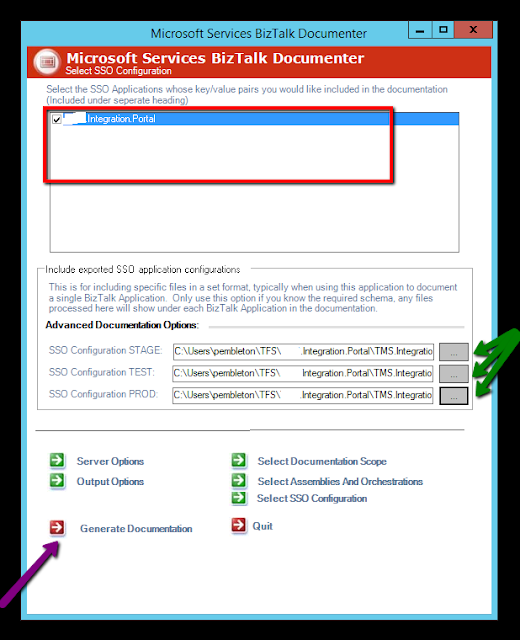
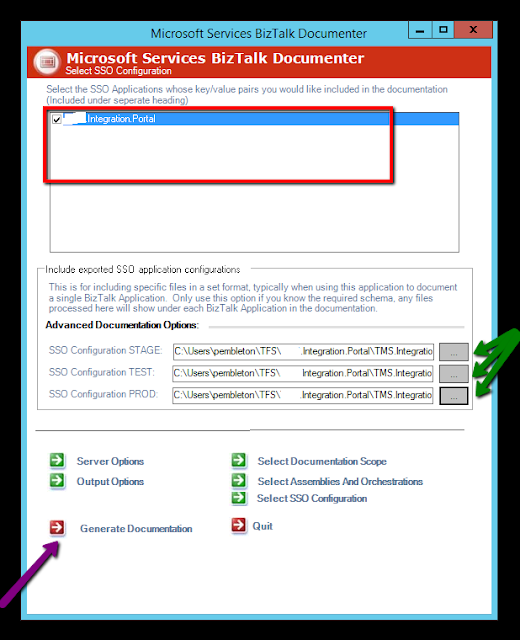


No comments:
Post a Comment